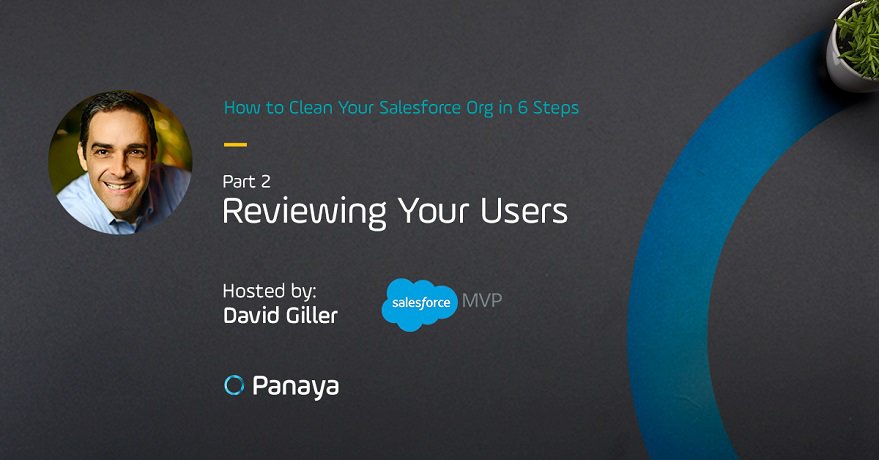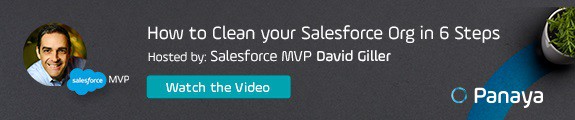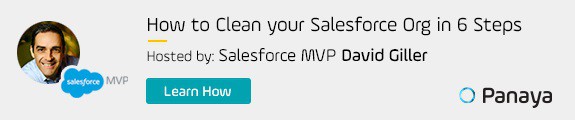Unit 2 – How to Clean your Salesforce Org
In this installment of How to Clean Your Salesforce Org, we’re going to focus on your user configuration. All too often, Salesforce Users are not properly configured with the appropriate Roles, Profiles or Permission Sets. This can be problematic, as this can result in anything from a minor inconvenience like the inability to use Chatter, to providing visibility to too much (irrelevant) and distracting data to users…or even worse, providing System Administrator access unqualified users who can (unintentionally) permanently destroy your database.
In this blog, we will review three of the most common Salesforce User configuration problems and provide tips on how you can address them.
Problem #1 – Too many Salesforce Admins
It is very common for companies to allow too many users to be set up as System Administrators. Some of the most common reasons stem from:
- Not being familiar with the implications of providing System Administrator permissions to inexperienced, unqualified and not-yet-certified team members.
- Fear of saying “No” to executives or business leaders, who assume they should have System Administrator permissions, in order to see, edit all data and pull reports.
System Administrator permissions come with the broadest of powers to:
- modify the data architecture for the entire database,
- delete all data,
- deactivate all other users,
- log in as other users,
- install or uninstall apps,
- modify custom code and
- modify all configuration.
Is this really the access you want to give someone who just wants to pull reports or view/edit all data?
Is this a risk you’re willing to take?
I doubt it.
———-
You might also like our blog
How to Clean Your Salesforce Org in Six Steps: Step 1
———-
So, the real question is – how do you fix this situation?
First you need to identify all users who currently have System Administrator permissions and ask, “Why should this person be set up as a System Administrator?”
Then you need to adjust their settings to that only people who have successfully:
- completed the Salesforce Administrator Training, and
- have passed the Salesforce Administrator Certification exam,
actually have System Administrator permissions.
Everyone else should be allocated a profile and role based on their functional role in the organization.
Problem #2 – Shared Licenses
Shared licenses (sharing a username and password among multiple colleagues) might seem harmless and an easy way to save money on licensing costs. However, sharing licenses renders your Salesforce data quality inaccurate and makes it practically impossible to leverage many out of the box productivity and efficiency features.
For example, sharing licenses among multiple people:
- Makes it impossible to use Chatter,
- Removes your ability to see the last person who modified or created any Salesforce record touched by any of the people sharing the same username,
- Prevents your entire organization from being able to assign tasks to any of the individuals sharing the same username,
- Dramatically pollutes your metrics – since all opportunities, accounts, contacts assigned to the shared user become meaningless…as it is impossible to know which of the shared users are truly working on those records,
- Prevents your shared users from being able to access any filters like:
- My Contacts,
- My Accounts,
- My Opportunities,
- My Activities.
How do you solve this issue?
The fix is actually quite simple. Each person should get their own unique username and password.
———-
You might also like our blog
5 Challenges when Deploying New SFDC Changes
———-
Problem #3 – Improper Utilization (or No Utilization of Roles and Profiles)
New Salesforce Administrators are often confused by the differences between Roles and Profiles in Salesforce. Although both of these features are critical to properly configuring each Salesforce user, they both serve distinctly different purposes.
User Roles in Salesforce are used to define who reports to whom. This plays a critical role in defining the visibility of records in Salesforce.
Examples of roles include:
- CEO
- COO
- CFO
- Senior Sales Manager – East Coast
- Sales Rep – East Coast
- Senior Sales Manager – West Coast
- Sales Rep – West Coast
- Sales Leader – Global
- Marketing Rep
- Marketing Manager
- Customer Service Agent
- Customer Service Manager
- Customer Service Leader
User Profiles in Salesforce are used to define what types of features and functionality should be available to specific team members. For example: Which apps, tabs (objects) and record types are appropriate and relevant for anyone in Sales to access, versus those which are appropriate for anyone in Customer Service or Marketing?
All too often, roles and profiles are not optimized (or underutilized), which results in frustrated Salesforce users because:
- They can see far more data than what is relevant to them, for their jobs.
- They can access far more features (including tabs, third party apps, buttons) that are distracting and overwhelming for them when they are logged into the system.
What can you do about it?
Download this handout to access links to valuable resources where you can learn more about Salesforce security settings, controlling who sees what and how to properly set up your roles and profiles for your users.