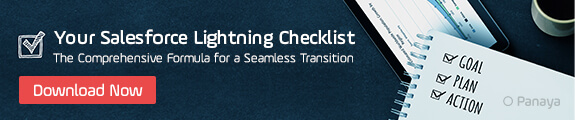Table of Content
From Salesforce Classic to Lightning Migration
Is your organization still using Salesforce Classic? Are you wondering about the migration process from Salesforce Classic to Lightning? It’s time to up your game. First, it’s essential to know that a lot – but not everything – of what you’ve heard about migrating to Salesforce Lightning is true.
What You’ll Learn
- Steps to gain buy-in for Salesforce Classic to Lightning migration from both management and daily users.
- How to perform a Salesforce Lightning Experience Readiness Check and use its insights for a smoother transition.
- The role of the Salesforce Optimizer Report in identifying areas for improvement before migration.
- Utilizing the Migration Assistant for a test run of the Lightning Experience.
- Setting ROI goals and tracking KPIs to measure the success of your migration.
- Best practices for segmenting and rolling out the migration to ensure minimal disruption.
- Strategies for effective change management and enhancing user adoption during the migration process.
- Avoiding common transition challenges with tools like Panaya ForeSight.
You don’t have to recreate customizations or import your data, and the Lightning user interface will likely yield impressive ROIs. Overall, making the switch can significantly upgrade your entire experience.
However, it’s also true that the transition from the Classic UI to Lightning can be an absolute headache. You might be wondering if it makes sense to migrate at all. Classic’s reportedly going to be around for quite a while yet. So, if it’s not broken, why fix it? The answer is twofold.
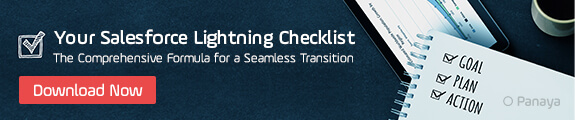
First, if you don’t migrate, you’re going to be paying for updates and new services you otherwise won’t be able to use every four months. Only Lightning users have access to new releases. Second, that productivity bump isn’t insignificant — in fact, according to the 2017 Lightning Adoption Survey, Lightning users reported a:
- 41% increase in productivity
- 41% increase in conversion rates
- 40% increase in collaboration
- 23% faster time to close
- 21% increase in win rates
In this article, we’ll walk you through the critical Salesforce Classic to Lightning migration steps, and how best to approach them.
Step 1: Salesforce Classic to Lightning Migration Buy-In
First, you have to get buy-in, not just from management but from daily users. Aim to convince both parties simultaneously, tailoring benefit analysis to your audience and customizing it for different departments. By highlighting ROI for management and increased productivity for users, you can make a case for Salesforce Lightning.
Step 2: Salesforce Lightning Experience Readiness Check
The Readiness Check Salesforce Report evaluates your org and how it currently uses Salesforce Classic to help determine what will be impacted for your teams when you migrate. It can estimate how much effort it will take to switch over, highlight potential code issues, and identify features you are currently using that will no longer be available. You’ll also need to perform your own gap analysis in addition to having clear alternatives in place for those features and functionalities not supported in Lightning.
To run the Lightning Experience Readiness Check, simply login to Salesforce, go to the setup page, and under the search bar, click Lightning Experience >>> Evaluate if Lightning Experience is Right for You >>> Check Your Lightning Experience Readiness >>> Evaluate.
Step 3: Salesforce Optimizer Report
Once you have a clear idea of how the transition from Salesforce Classic to Lightning can be expected to affect your org, and you are aware of any potential issues, you can start to determine allocation. Use the Salesforce Optimizer to identify areas you can simplify, improve, or eradicate based on usage before your transition. You can get rid of unused custom profiles and inactive workflow rules, and evaluate your AppExchange apps to confirm whether or not they are Lightning-ready.
Step 4: Lightning Migration Assistant
You can take the Salesforce Lightning Experience for a test run using the Lightning Migration Assistant. The assistant can guide you through the process of initiating Lightning for your company, and give you a preview of how your org will operate in Lightning without turning it on for all of your users.
Take advantage of this test run as an ideal opportunity to try apps, features, and experiment with customizations that the Lightning Experience Readiness Check did not evaluate. The Lightning Experience can also help you to identify features your teams may need help integrating.
To use the Transition Assistant, go to Setup in Salesforce Classic, and click Get Started in the Lightning Experience Transition Assistant tile at the top of the menu. Select Discover Phase >>> Evaluate Lightning Experience Benefits and Readiness >>> Preview (next to “Preview Lightning Experience.”)
Step Five: Set ROI Goals
You’ve made promises to management and commitments to your teams. Now you have to deliver on those promises. Measure current business processes in each department are benchmarked and develop customer and employee surveys around common complaints to see if you can resolve them with this transition. It’s vital to have set KPIs and measurements pre-classic to lightning migration so you can show your success post-transition.
All set? You just might be ready to make the switch to Lightning.
The Salesforce Lightning Experience Rollout
A small, simple org that anticipates just a few snags can be moved to the new user interface as a complete unit. However, if your org is large or complicated, a gradual rollout is almost always the best plan. Your Readiness report can help you identify which groups are ready so you can prioritize the group that’s the easiest to move first.
Segmenting allows you to begin your move sooner, support smaller numbers of people with each shift, and focus on smaller lists of business and technical requirements at a time. Segmenting also allows you to learn as you go, working out kinks in the process. A roadmap and a calendar should guide this type of phased approach to a Salesforce Lightning Experience rollout. Detail the order in which you want to move groups and have a go-live date for each.
Step Seven: Management Strategy
Migration from Salesforce Classic to Lightning is almost always met with some level of user resistance and panic. Specify affected user profiles, the scope of work and timelines, and prepare each group for the shift in advance. You should also be testing key new Lightning features (choose ones that provide immediate benefits to users to cement buy-in.) The Lightning Experience Transition Change Management Hub provides step-by-step instructions and best practices on how to manage your org’s transition.
Step Eight: User Adoption
Implementing the Salesforce Lightning Experience should be spearheaded by an adoption team that runs end-user testing for each group. They can help gather data and metrics you can use as evidence to provide proof to the rest of the team and assist in gaining further buy-in. The adoption team can also highlight choke points that will require extra training. By making sure there are no surprises when transitioning users to the new interface, you can prevent frustration.
Avoid Sticky Transition Challenges
While Lightning training doesn’t require starting from scratch, lack of preparedness can reinforce fears and user resistance. Panaya ForeSight can be the easiest way to avoid challenges and streamline adoption, providing:
- A Salesforce complexity assessment
- A complete list of the impacted components of each change
- A deep analysis into codependencies, including direct and indirect dependencies, usage ratings, etc.
- Real-time visibility into high-risk components
- Customized code mapping to pinpoint areas of code that need adjustment
- Data-driven development and testing plans
- Guided user acceptance testing
- Detailed documentation and test evidence creation
Only Salesforce Lightning users will discover this
Salesforce Lightning is designed to simplify processes for business users, who typically do not have programming experience. Here are some key benefits of Salesforce Lightning:
- Sales automation: Salesforce Lightning will design your sales pipeline and give you the steps necessary to react in a timely manner when things don’t go to plan.
- Quick app development – integrate the numerous built-in Salesforce components and drag and drop them as needed.
- Information privacy – The components in the Salesforce Lightning framework can’t interact with each other, thereby eliminating the possibility of malicious activity.
- Einstein AI integration – This allows you to track customers’ behaviors and personalize your services as needed. Additionally, there are reports of all analytics to aid your customer research.
- Greater Salesforce user experience – The improved text patterns, graphics, and icons create a smoother user experience. Add to this, an updated dashboard, which offers a checklist for customers, employees, and partners.
- Higher quality leads – Einstein AI Technology comprehends your requirements and tracks leads, including their sales choices, behavior, and interactions. This data allows Einstein to filter such that you receive higher quality leads.
- 3rd party integration – Thisallows you for the seamless integration of third-party components, regardless of the source.
Key Takeaways
- Secure buy-in from both management and users to ensure a smooth transition.
- Perform a Lightning Experience Readiness Check to identify potential issues and plan accordingly.
- Use the Salesforce Optimizer Report to streamline and prepare your org for migration.
- Utilize the Migration Assistant to preview how your org will operate in Lightning.
- Establish clear ROI goals and KPIs to measure the success of your migration.
- Implement a phased approach to migration to handle complexities and support users effectively.
- Focus on user adoption and change management to mitigate resistance and ensure a successful transition.
Frequently Asked Questions
Are you ready to move to Lightning? Learn more about Lightning Salesforce migration and get your migration checklist today.